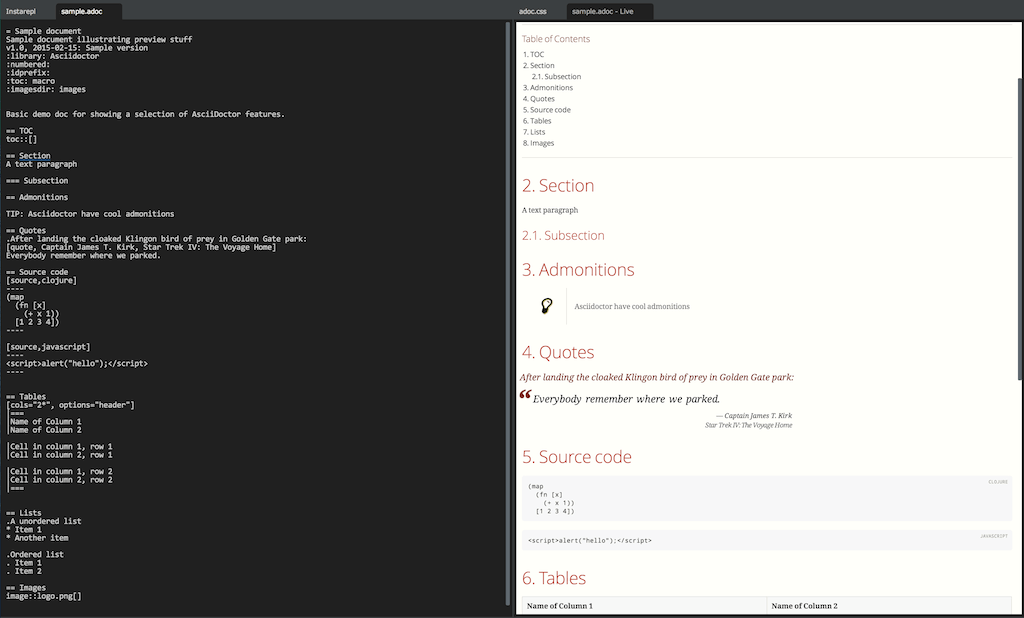
Scratching my AsciiDoc itch
15 February 2015
Tags: clojurescript node javascript
TweetBackground
So I have been writing my previous blog posts in AsciiDoc using Light Table. AsciiDoc is really great and I haven’t regretted using it for my blog at any point in time. To create my blog site I’m using Jbake and its all published to github (gh-pages). To preview my blog posts while writing I either had to start a separate browser window (with a AsciiDoc browser plugin) or I had to set up a gradle watch task and use something like SimpleHttpServer to serve my "baked" site locally.
I’m probably still going to test my site locally, but I really felt a need for something similar to the https://github.com/MarcoPolo/lt-markdown plugin.
I wish I had an editor where I could easily program my own extensions.
A few years back
I guess I’m just lucky, but whacking something together wasn’t really that hard. I thought I’d share my experience.
Technology
AsciiDoctor comes with JavaScript support through asciidoctor.js. It even comes with support for node. Light Table runs on Node (node webkit, soon Atom Shell ?). Light Table plugins are written in ClojureScript, I much prefer ClojureScript to JavaScript or CoffeeScript for that matter. Anyways I’m digressing, calling node modules from a Light Table is no big deal.
Solution
The end result became a new plugin for Light Table. AsciiLight
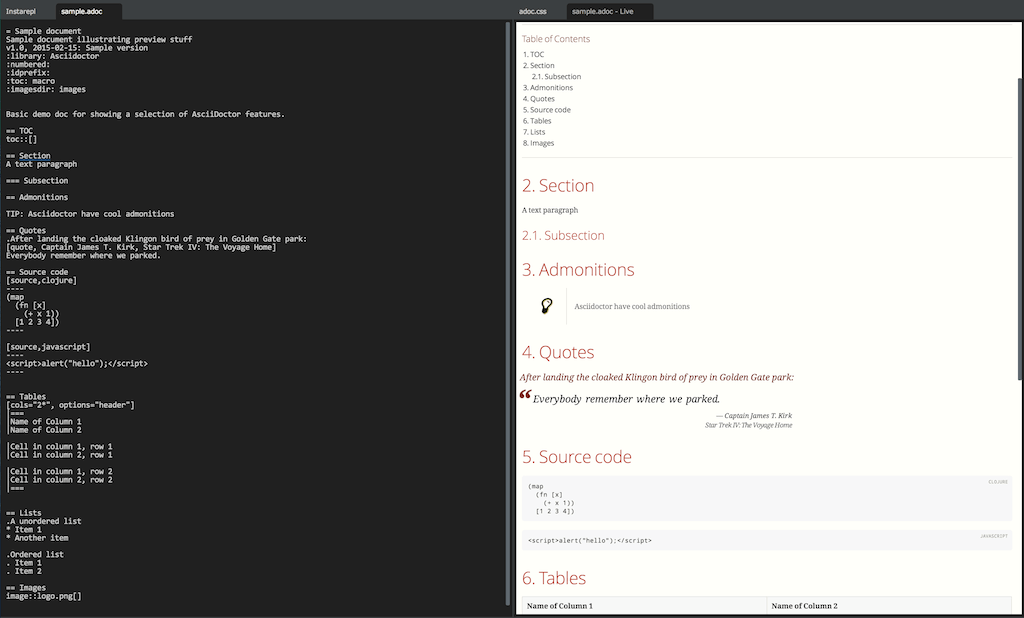
| I pretty much nicked most of the ClojureScript code from https://github.com/MarcoPolo/lt-markdown. Cheers Marco Polo ! |
Calling asciidoctor.js
For reasons unknown to me I had some troubles calling the Objects/functions needed from asciidoctor.js directly from ClojureScript so I had to make a thing JavaScript wrapper my self. No big deal, but I’d be interested to find out why it croaked.
var asciidoctor = require('asciidoctor.js')();
var processor = asciidoctor.Asciidoctor(true); (1)
var opal = asciidoctor.Opal;
var doConvert = function(content, baseDir) {
var opts = opal.hash2(
['base-dir', 'safe', 'attributes'],
{'base-dir': baseDir,
'safe': 'secure',
attributes: ['icons=font@', 'showtitle']});
return processor.$convert(content, opts); (2)
};
module.exports = {
convert: function(content, baseDir) {
return doConvert(content, baseDir);
}
}| 1 | Load Node module and configure AsciiDoctor to support extensions |
| 2 | The function where we actually call asciidoctor |
There was a lot of trial and error to figure out what to call the options and how to pass these options to asciidoctor. Some seemed to work others seemed to have no effect. To be improved in a future release for sure. The most painful part here was that I couldn’t figure out how to reload my custom node module … hence a lot of Light Table restarts. Surely there must be a better way.
Plugin code
defn setAdocHTML! [ed obj]
(let [html (->
(adoc->html (.getValue (editor/->cm-ed ed))
(files/parent (-> @ed :info :path))) (1)
(s/replace #"class=\"content\"" "class=\"adoc-content\""))]
(set! (.-innerHTML (object/->content obj)) html))) (2)
(defn get-filename [ed]
(-> @ed :info :name))
(defui adoc-skeleton [this]
[:div {:class "adoc"}
[:h1 "Asciidoc content coming here"]])
(object/object* ::asciilight (3)
:tags [:asciilight]
:name "markdown"
:behaviors [::on-close-destroy]
:init (fn [this filename]
(object/update! this [:name] (constantly (str filename " - Live")))
(adoc-skeleton this)))
(behavior ::on-close-destroy (4)
:triggers #{:close}
:reaction (fn [this]
(when-let [ts (:lt.objs.tabs/tabset @this)]
(when (= (count (:objs @ts)) 1)
(tabs/rem-tabset ts)))
(object/raise this :destroy)))
(behavior ::read-editor (5)
:triggers [:change ::read-editor]
:desc "AsciiLight: Read the content inside an editor"
:reaction (fn [this]
(let [adoc-obj (:adoc @this)]
(setAdocHTML! this adoc-obj))))
(cmd/command {:command ::watch-editor (6)
:desc "AsciiLight: Watch this editor for changes"
:exec (fn []
(let [ed (pool/last-active)
filename (get-filename ed)
adoc-obj (object/create ::asciilight filename)]
(tabs/add-or-focus! adoc-obj)
(object/update! ed [:adoc] (fn [] adoc-obj))
(object/add-behavior! ed ::read-editor)
(object/raise ed ::read-editor)))})| 1 | Retrieve whatever is in the given editor ed and request ascidoctor.js to make nice html from it. |
| 2 | Insert the generated html into the preview viewer |
| 3 | An atom that holds the markup used for the preview. Destroyed when its owning tab is closed. |
| 4 | Behavior that is triggered when the tab (or LightTable) is closed. Performs cleanup as one should ! |
| 5 | Behavior that is triggered whenever the user changes the content of the editor being watched. For large documents we might want to introduce a throttle on this behaviour. |
| 6 | This i the command you see in the command bar in Light Table. It’s the entry point for the plugin currently and is responsible for adding a new tab and setting up the link between the editor to be watched and the preview tab. |
That’s pretty manageable for something quite usable.
Behaviors and a note on CSS
[[:app :lt.objs.plugins/load-js "asciilight_compiled.js"]
[:app :lt.objs.plugins/load-css "css/font-awesome.css"]
[:app :lt.objs.plugins/load-css "css/adoc.css"]]Here we load the transpiled javascript for our plugin, css icon support throught font-awesome and a slightly customized css for our asciidoc preview.
CSS, the cascading part you know.
AsciiDoc ships with a default CSS you may use (it even has a stylesheet factory) That’s cool. Light Table also has styles, hey it even has lots of skins. So I had to spend some time ensuring that the css I added through the plugin didn’t mess up the user selected styles from Light Table. For instance both LIght Table and AsciiDoc found good use for a css class called content.
Lost a few hairs (not many left tbh)
Summary
It’s very early days for this plugin, and it has many snags. But its a decent start considering I used maybe 6-8 hours in total, most of which was time struggling with css. It just feels great writing this blogpost with a preview of what I’m writing using a plugin of my own creation.
One itch scratched !